
IP camera is a digital camera and based on internet. Of course, we can view it on the internet. We take the following network topology as an example.
On the LAN, each device will get one IP address from WN-350R so IP camera, OD-325HD, gets an IP address, 192.168.0.99 and your PC on the LAN gets an IP address, 192.168.0.100
If you would like to view IP camera on your PC on the LAN, just open browser and then, type “192.168.0.99.”
You will see Web User Interface to ask to enter account and password.
Default value in AirLive IP camera
Account: admin
Password: airlive
After enter a correct account and password, you can do the live view on your PC.
If you would like to view IP camera on the WAN, we need to set up WN-350R.
Enter WN-350R Web UI to select “Virtual Server” function.
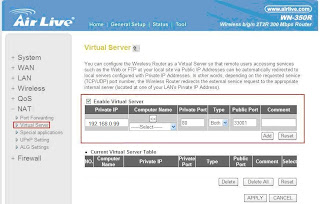
Setting Local IP Camera (Private IP: 192.168.0.99) private port: 80 to Public
port: 33001.
Don’t forget to click APPLY button to save the configuration.
Now you can just type http://59.115.99.27:33001 on your browser and enter your account and password to do the live view no matter where you are.
More Live Demo in AirLive http://www.airlive.com/demo/camera.php




